Okay, here’s a tech tip for you today. Do you ever do Facebook lives? The default is to reverse the image, so it’s mirrored. This is great when you’re doing the video as it’s less confusing when you’re fixing your hair or pointing something out. The downfall comes in when you want your audience to read something you’ve presented. I often find myself showing oil bottles or books, so I figured out how to reverse the image, and now I’m going to show you. This is specific to mobile devices.
- Open Facebook on your phone
- Navigate to the space where you’ll do your live video (I use my page)
- Under “write something” activate it by tapping, then choose “Live Video”
- Make sure your phone is rooted the way you want. I like mine to be landscape view, so I rotate mine 90 degrees.
- Go ahead and add your description of your video
- Tap on the star magic wand
- Disable or enable any effects you want
- Select the tools in the far right bottom corner
- The first option flips the screen horizontally. The second option flips the screen vertically (I have not had a use for this (yet?).) The third option adjusts the brightness. Choose the first option. This “rights” your screen, so you can share things and it will be the “right” way.
- When you’ve chosen all the things, made sure the view is the way you want to, start your live video!
Any questions? Leave a comment below or message me.
-

In the post, tap on "live video".
-

See the gear in the bottom right corner? Tap on that.
-

This option you have to scroll to. It's easier to add decorations than change the screen!
-

Add your description. Remember what you learned about titles in your writing classes!

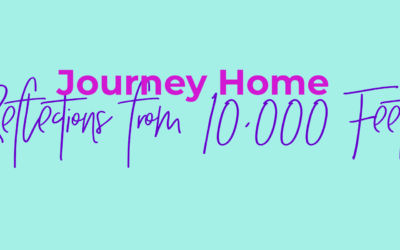

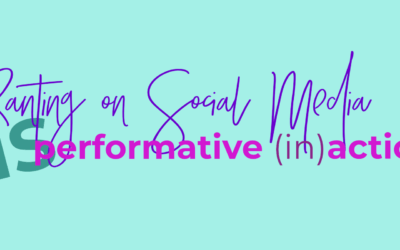
0 Comments